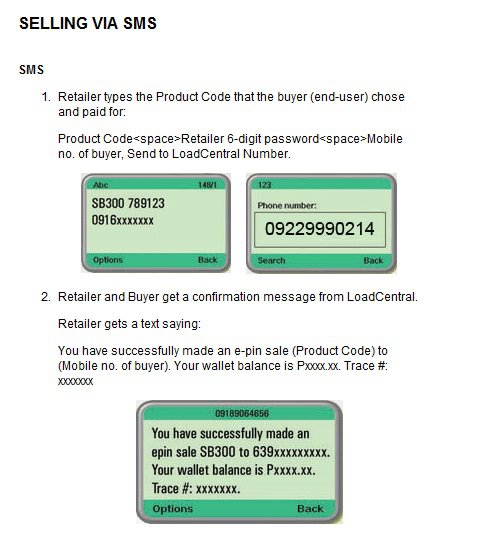1. Change your Webtool Password first
- Go to www.loadcentral.net
- Your username is your registered number, just change 0 to 63, it should be like this 639171234567. Your default password is 123456
- After you log in, click "Change Password" button
- FL/SMS password is default at 123456
- Fill up the current which is 123456 then your New Password and click Change Password
Ok you are done with the Webtool Password
2. Next step would be changing your FL/SMS Password.
- To Change SMS Password:
Send "CHANGEPW [old sms password] [new sms password]" to LoadCentral Access Numbers. Example: CHANGEPW 123456 ABC123
- Your old password is default at 123456
- Load Central Access Numbers: (You can send to any number below)
LoadCentral Retailer Webtool Manual
To access the Webtool, log-in to:
http://loadcentral.net or https://125.5.123.144/wizard and enter
the Retailer’s Username (mobile number) and Password. Always put
a 63 instead of 0 as the pre-fix of your mobile number. [click
image to enlarge]
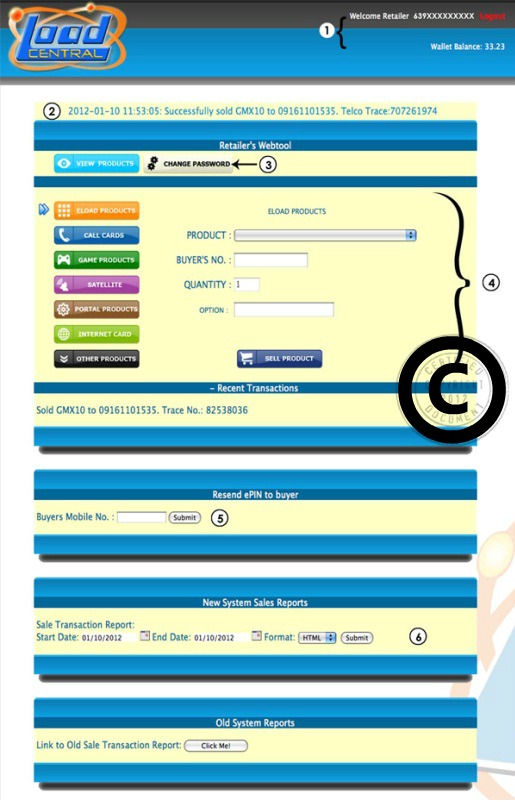
1. Your Retailer Number is displayed along with your real-time
Wallet Balance.
2. Transaction Status
Status of your Sale transaction is displayed above the
Retailer’s Webtool
3. How to change password using webtool
1. Click the change password button
2. Provide the required information
*Username (remember to start with 63 instead of 0)
SMS or First Level(FL) Password
Old Password, New Password
(minimum of 6 characters)
4. How a Retailer Makes a Sale:
1.Select a Product Category where the product to sell belongs to
(i.e ELOAD PRODUCTS).
2. Click the drop-down arrow to view all available products and
choose the product to sell.
3. Enter buyer’s number on the “Buyer’s No.” field.
You may input a maximum of 10 on the “Quantity” field if selling
on e-PIN product, then click “Sell Product”.
Note that it is REQUIRED to input amount on the “Option” field
if selling GLOBE/TM Amax Other products
(i.e type 40 for PHP40)
5.How to resend:
1.Just place the mobile number of the buyer in the sapce
provided.
2. Click resend
3. System will resend the e-PIN.
6. How the Retailer Generate a Sales Report:
1. Click the Start Date. Select the date you want your sales
report to start.
2. Click the End Date. Select the date you want your sales
report to end.
3. Click Generate Sales Transaction report.